
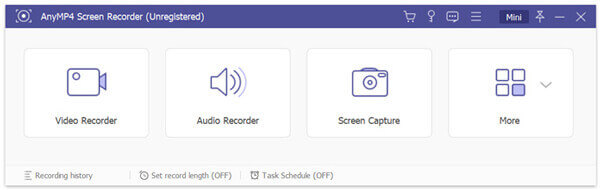

Proceed to click on “Open System Preferences” in the pop-up window. Click now on ‘Request Access…’ under ‘Accessibility. ‘Screen Recording’ should now appear as ‘Allowed’.


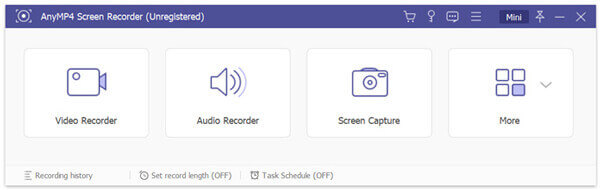

Proceed to click on “Open System Preferences” in the pop-up window. Click now on ‘Request Access…’ under ‘Accessibility. ‘Screen Recording’ should now appear as ‘Allowed’.
